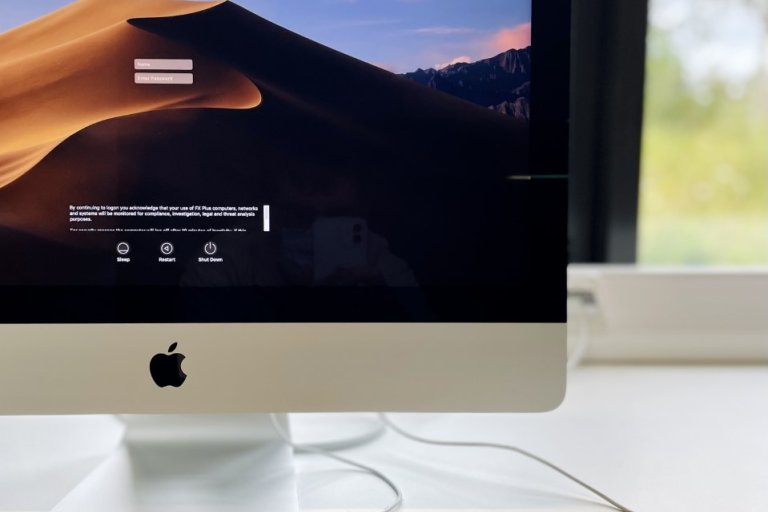Study Space on Campus
People study differently. Some enjoy background noise, others need complete silence. So that everyone finds a space that's right for them, we have different kinds of study space across both Penryn and Falmouth campuses. You'll find laid-back areas with sofas, informal group work spaces, quiet reading rooms and bookable pods.
Book a study space in the Library
The majority of study spaces in the libraries are open for drop-in use.
However, our group study rooms at Penryn Campus Library must be booked in advance.
Penryn Campus Library
During term time, Penryn Campus Library offers 24/7 study space, access to collections and IT facilities. Our more bustling, larger library is split into different sections — sit down and study within whichever coloured area suits your way of working. There are height adjustable desks in every study zone.

Red Area
Our main space for group work. This a busier, more informal space for collaboration with large tables, booths and large displays you can connect to your laptop.

Green area
A casual work area on the first floor for solo or group study. Includes desks, tables, sofas and arm chairs.

Yellow area
A quieter space for individual study, though still with some background noise for those who don't enjoy working in complete silence.

Blue area
Penryn Campus Library's quiet study area, including our reading room. This section is for deep work. We ask for silence here.
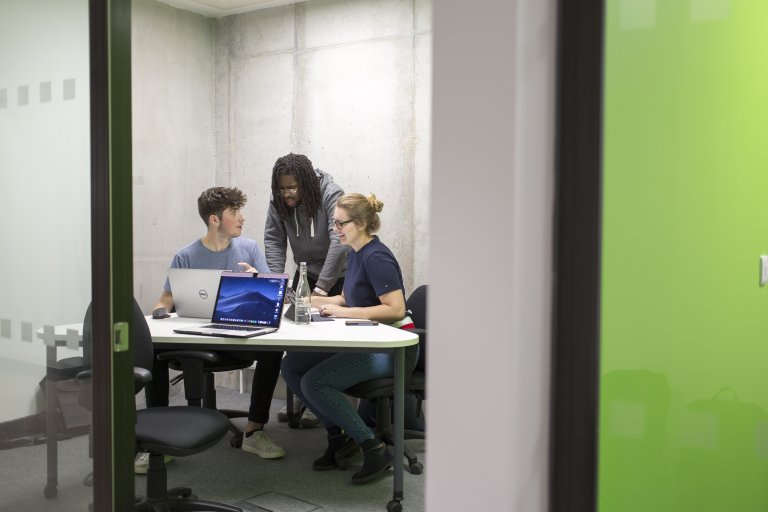
Bookable group study rooms
Use for collaborative project work. These rooms must be booked in advanced as they are very popular.

Bookable silent study spaces
For those who like to plan in advance, some of our silent study spaces available to book. These desks are in our small study rooms (up to 8 people).
Falmouth Campus Library information
Our smaller campus library is amongst the quiet and leafy Falmouth Campus. This library is normally quieter, with a more relaxed atmosphere.
Main library space
Around the main space of Falmouth Campus Library, you'll find desks for solo and group working. Feel free to talk here.
Quiet study
The back of Falmouth Campus Library is designed as quiet study for focused work. There are individual booths for solo working.
Bookable study spaces
Other On-Campus Study Spaces
There are plenty of other spaces to study on campus, for when you want a change of scene.
Other study spaces around Penryn Campus
- Pods and booths in the Exchange building.
- Learning lounges in the Daphne Du Maurier and Peter Lanyon buildings.
- Seats and tables around the Upper Stannary mezzanine.
- Seminar rooms when not being used for teaching — check the display by the door.
- University of Exeter postgraduate students can use the Masters Suite.

Other study spaces around Falmouth Campus
- Tables, desks and group work spaces can be found upstairs in the Fox Building (the Treetops)
- An IT Suite can be found within of the Fox Building